How to hide users from GAL if they are AD Connect synchronized
How to hide and un-hide users from Global Address List (GAL) in Exchange Online if they are AD Connect synchronized
Hiding User from GAL isn't possible if those are synchronized form On-Premises Active Directory. The local AD is the leading system for all important attributes, like SMTP, UPN and hiding from GAL.
Especially during a cross-tenant migration, you do not want to see not migrated user in the GAL. Those User aren't actively working until their cut-over day.
Since the Exchange Online attribute msExchHideFromAddressLists is an AD on-premises parameter, we have two possible ways hiding user in BME from GAL.
- Modify the AD Connect for your teant with a custom rule, by using a
extensionAttribute to set the HidefromGAL. In this rule, for users which have an entry
in the extensionAttribute, hiding / un-hiding will be controlled by AD Connect
This is the best option for Cross-Tenant Migration, if you run 2 or more AD Connect system - We direct modify the AD hide attribute in AD
This option isn't the best for cross-tenant migrations
I would recommend the first option.
Modifying the AD Connect Role:
Open
Synchronization Rules Editor:
Create a new Rule (INBOUND)
Enter
the following for the description:
Name: Hide user from GAL
Description: If
msDS-CloudExtensionAttribute1 attribute is set to HideFromGAL, hide from
Exchange Online GAL
Connected System: Your Active Directory Domain Name
Connected System Object Type: user
Metaverse Object Type: person
Link Type: Join
Precedence: 50 (this can be any number less than 100. Just make
sure you don't duplicate numbers if you have other custom rules or you'll
receive a dead-lock error from SQL Server)
Click Next > on Scoping filter and Join rules, those can remain blank
Enter
the following Transformation page, click the Add transformation button,
fill out the form with the values below, and then click Add
FlowType: Expression
Target Attribute: msExchHideFromAddressLists
Source:
IIF(IsPresent([msDS-cloudExtensionAttribute1]),IIF([msDS-cloudExtensionAttribute1]="HideFromGAL",True,False),NULL)
Now perform an initial sync
Start-ADSyncSyncCycle
-PolicyType Initial
Hide the user from AD by setting the attribute
Select the Attributes
Editor tab, find msDS-cloudExtensionAttribute1,
and enter the value HideFromGAL
(Note: The valude must be
exactly the same as defined in the AD Connect Rule, case sensitive), click OK and OK to close out of the editor.
Continue with a AD Connect DELTA Sync:
Start-ADSyncSycnCycle -PolicyType Delta
Continue with the Export from CUSTOMEDOMAIN.onmicrosoft.com and verify the Update. There must be a count of min. 1, the user where the Attribute was changed
Select the user account that is listed and click Properties. On the Connector Space Object Properties, you should see Azure AD Connect triggered an add to Azure AD to set msExchHideFromAddressLists set to true










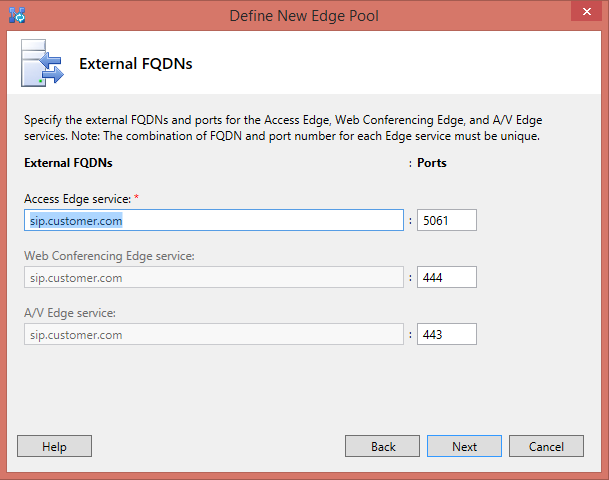
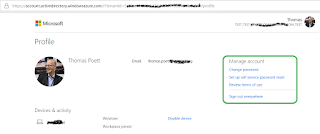
Comments
Post a Comment