Restrict Groups Creation in Office 365
Restrict Groups Creation in Office 365
How to disable the ability to create groups in all Office 365
services that use groups:
·
Outlook
·
SharePoint
·
Yammer
·
Microsoft Teams:
Both admins and users won't be able to create teams
Both admins and users won't be able to create teams
·
StaffHub
Both admins and managers won't be able to create teams
Both admins and managers won't be able to create teams
·
Planner
Users won't be able to create a new plan in Planner web and mobile apps
Users won't be able to create a new plan in Planner web and mobile apps
·
PowerBI
The best way to do this is to create a security group, and then only the people in that security group will be able to create Office 365 Groups and teams in these apps.
NOTE:
You should verify your impact to Microsoft Teams. The creation of Teams, which go along with a Groups365 creation might impact the work efficiency of your users.
Note:
Groups can have an "end date", where the group will automatically be deleted.
However, restricting group creation will not prevent the listed
members from creating Office 365 Groups from the apps and it prevents other
users from creating teams (because you can't create teams in the Office 365
admin center).
·
Office 365 Global admins
·
Mailbox Administrator
·
Partner Tier1 Support
·
Partner Tier2 Support
·
Directory Writers
Setting Set-MSOLCompanySettings
-UsersPermissionToCreateGroupsEnabled $True only enables permissions for
users to create Security groups, not Office 365 groups.
Start: Login to Office 365 and Activate AzureAD Module
Verify if the correct
AzureAD Module is installed
Get-InstalledModule -Name "AzureAD*"
Uninstall-Module AzureADPreview or Uninstall-Module AzureAD
Uninstall-Module AzureADPreview or Uninstall-Module AzureAD
IMPORTANT:
You cannot install both the preview and GA versions on the same computer at the same time.
You cannot install both the preview and GA versions on the same computer at the same time.
Login to Office 365
with an Org-Admin and connect to AzureAD
Set-ExecutionPolicy RemoteSigned
$credential = Get-Credential
Connect-MsolService -Credential $credential
Install-Module AzureADPreview
$credential = Get-Credential
Connect-MsolService -Credential $credential
Install-Module AzureADPreview
Step 1: Create a security group for users who need to create Office 365 Groups
Create a Group in
Office 365 Users & Groups and name the Group as you require by your naming
convention.
Step 2: Run PowerShell commands
Import-Module AzureADPreview
Connect-AzureAD
Get-AzureADGroup -SearchString "<Name of your security group>"
$Template = Get-AzureADDirectorySettingTemplate | where {$_.DisplayName -eq 'Group.Unified'}
$Setting = $Template.CreateDirectorySetting()
New-AzureADDirectorySetting -DirectorySetting $Setting
$Setting = Get-AzureADDirectorySetting -Id (Get-AzureADDirectorySetting | where -Property DisplayName -Value "Group.Unified" -EQ).id
$Setting["EnableGroupCreation"] = $False
$Setting["GroupCreationAllowedGroupId"] = (Get-AzureADGroup -SearchString "<Name of your security group>").objectid
Set-AzureADDirectorySetting -Id (Get-AzureADDirectorySetting | where -Property DisplayName -Value "Group.Unified" -EQ).id -DirectorySetting $Setting
(Get-AzureADDirectorySetting).Values
Connect-AzureAD
Get-AzureADGroup -SearchString "<Name of your security group>"
$Template = Get-AzureADDirectorySettingTemplate | where {$_.DisplayName -eq 'Group.Unified'}
$Setting = $Template.CreateDirectorySetting()
New-AzureADDirectorySetting -DirectorySetting $Setting
$Setting = Get-AzureADDirectorySetting -Id (Get-AzureADDirectorySetting | where -Property DisplayName -Value "Group.Unified" -EQ).id
$Setting["EnableGroupCreation"] = $False
$Setting["GroupCreationAllowedGroupId"] = (Get-AzureADGroup -SearchString "<Name of your security group>").objectid
Set-AzureADDirectorySetting -Id (Get-AzureADDirectorySetting | where -Property DisplayName -Value "Group.Unified" -EQ).id -DirectorySetting $Setting
(Get-AzureADDirectorySetting).Values
Step 3: Verify that it works
e.g login to Planner or Teams and try creating a group
https://support.office.com/en-us/article/manage-who-can-create-office-365-groups-4c46c8cb-17d0-44b5-9776-005fced8e618?ui=en-US&rs=en-US&ad=US








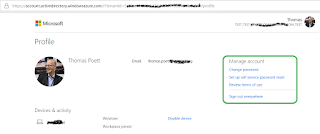
Comments
Post a Comment