Change Authentication Code Phone Number if Teams ask for verification
IMPORTANT ADVICE:
If you setup your MFA, make sure you provide a 2nd phone number for recovery!
If you are switching to one of your guest tenants or in some other cases, Teams ask for a Microsoft Secure Code, sending those digit to your registered phone number.
This feature for securing your account is part of the your Azure AD user settings, which requires you committing changes there.
You have 4 options, you can chose from receiving the Microsoft Authenticator Token:
- Authentication Phone
- Office Phone
- Alternate authentication phone
- Authenticator app
Either one or multiple Authenticators you might have set and need to change them according to your need.
IMPORTANT SECURITY ADVICE:
It is important to configure a secondary authentication phone number. Because your primary phone number and your mobile app are probably on the same phone, the secondary phone number is the only way you will be able to get back into your account if your phone is lost or stolen.
2. Click your account icon/picture and select "Profile"
3. Click "Additional security verification"
4. Change the Phone number to the new and add the secondary phone number
https://docs.microsoft.com/en-us/azure/multi-factor-authentication/end-user/microsoft-authenticator-app-how-to
If you setup your MFA, make sure you provide a 2nd phone number for recovery!
If you are switching to one of your guest tenants or in some other cases, Teams ask for a Microsoft Secure Code, sending those digit to your registered phone number.
This feature for securing your account is part of the your Azure AD user settings, which requires you committing changes there.
You have 4 options, you can chose from receiving the Microsoft Authenticator Token:
- Authentication Phone
- Office Phone
- Alternate authentication phone
- Authenticator app
Either one or multiple Authenticators you might have set and need to change them according to your need.
- Sign in to https://myapps.microsoft.com
- Select your account name in the top right, then select profile.
- Select Additional security verification.
IMPORTANT SECURITY ADVICE:
It is important to configure a secondary authentication phone number. Because your primary phone number and your mobile app are probably on the same phone, the secondary phone number is the only way you will be able to get back into your account if your phone is lost or stolen.
Follow those illustrations making changes you require:
1. Login to https://account.activedirectory.windowsazure.com
3. Click "Additional security verification"
4. Change the Phone number to the new and add the secondary phone number
Azure Auth App Note:
You can use the Azure Auth App as well, which is recommended.https://docs.microsoft.com/en-us/azure/multi-factor-authentication/end-user/microsoft-authenticator-app-how-to







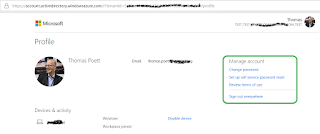
Comments
Post a Comment