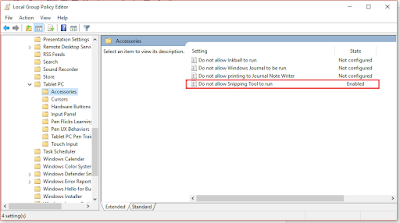Outlook 2016 Pro Plus freezing with Windows 10
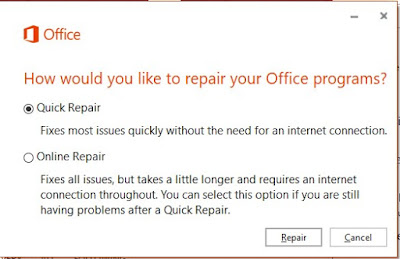
With the recent update to Windows 10 Creators Update, a lot user have some issues with Office 2016 Pro Plus Click-2-Run. This is due to changes made in Windows 10 Core with directly impact Office Pro Plus. One of this issue is that Outlook 2016 is freezing after certain time, mostly if you try replying to an Email. You could only fix this once you kill the Outlook process and restart Outlook (either /safe safemode) and restart Outlook again. The solution update your Office 2016 Pro Plus will also not solve this problem. Change made to Windows 10 require a REPAIR task to Office Pro Plus. Navigate to " Feature & Apps " and click MODIFY Office 2016 Pro Plus, chose repair The Option : - Quick Repair will mostly fix the issue already. - Online Repair , will with download from MS Cloud fix def. your problems.