Supporting Busy on Busy with Skype for Business
This should be just used as basic approach on how you can support busy on busy.
First you can check if the new APPLICATION was installed correctly:
The newly created appliance will be loaded during the Frontend server startup procedure and you will be able seeing a not in Event 30253, indicating the application was included in the loading process.
Here you will find a pre-defined set towards busy on busy.
Generally busy on busy messages look like this example below:
Content-Length: 0
Via: SIP/2.0/TLS 192.168.0.13:49887;received=103.12.145.113;ms-received-port=41538;ms-received-cid=9F6B100
From: "User1"<sip:user1@westconlab.com>;tag=8ea09bf2e6;epid=2983f4c267
To: <sip:user2@westconlab.com>;tag=C643D58961F545B
Call-ID: 734ea4e359617902c2098433b
CSeq: 1 INVITE
Server: BusyOptions/6.0.0.0
ms-diagnostics:
1034;reason="Previous hop federated peer did not report diagnostic information";
Domain="westconlab.com";
PeerServer="sip.westconlab.com";
source="sip.westconlab.com"
ms-edge-proxy-message-trust:
ms-source-type=AutoFederation;
ms-ep-fqdn=sfbedge.westconlab.com;
ms-source-network=federation;
ms-source-verified-user=verified
- OnSipAudioInvite
- GetIsTeamCall
- GetIsRgsCall
- GetIsDelegateCall
- ShouldPrioritizeCall
Good luck troubleshooting....
Author: Thomas Poett MVP, Business Unit Lead Microsoft Unified Communication



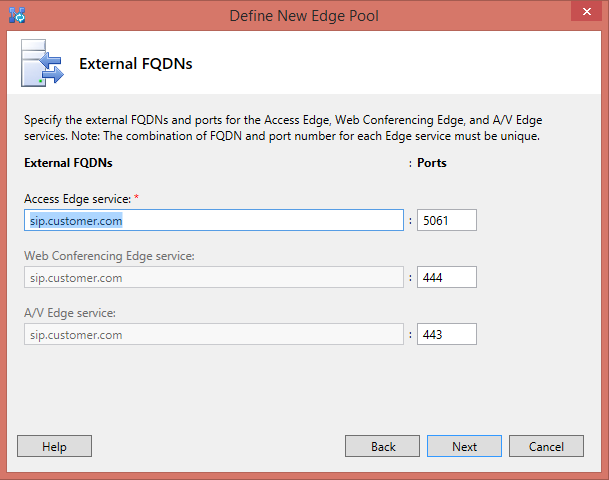
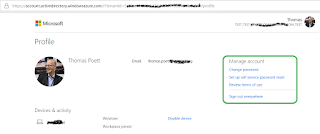
Comments
Post a Comment