Skype for Business Network Assessment (Requirement for Office 365)
The network assessment is very crucial with Office 365 voice implementations.
This is valid if you run:
- PSTN Calling
- Cloud Connector Edition
- or any hybrid scenario
I also recommend a choosing a partner how has the appropriated knowledge and can analyze your network entirely.
Several tool and service are available measuring the network performance in the director the Office 365 datacenters. Either with or without the Express Route setup.
This should be part of the Microsoft Skype Operations Framework
The most optimal tool is the IR Prognosis UC Assessor:
http://www.ir.com/skype-for-business-assessment
The Assessor is the right tool, for professional analysis and repots.
-----------------------------------------------------------------------------------------------------
A free tool is available too from Microsoft it was release September 2016
https://www.microsoft.com/en-us/download/details.aspx?id=53885
The Analyzer : ResultsAnalyzer.exe results.tsv provides you with an output of test results.
As you can see it is not made for permanent analysis and it can be seen just as an indicator.
Result Output:
Skype for Business - Network Assessment Tool - Results Analyzer
Input file: results.tsv
Total rows read: 10
Total rows skipped: 0
Total rows processed: 10
90th percentile values per metric:
Packet loss rate: 0.50 %
RTT latency: 70.5 ms
Jitter: 10.0 ms
Packet reorder ratio: 0.00 %
If this is a Skype for Business Client machine connecting to the Microsoft network Edge:
Packet loss rate: PASSED
RTT latency: PASSED
Jitter: PASSED
Packet reorder ratio: PASSED
If this is a network Edge connecting to the Microsoft network Edge:
Packet loss rate: PASSED
RTT latency: FAILED
Jitter: PASSED
Packet reorder ratio: PASSED
----------------------------------------------------
Other solution available:
EventZero and Nectar, which aren't yet available in Europe
This is valid if you run:
- PSTN Calling
- Cloud Connector Edition
- or any hybrid scenario
I also recommend a choosing a partner how has the appropriated knowledge and can analyze your network entirely.
Several tool and service are available measuring the network performance in the director the Office 365 datacenters. Either with or without the Express Route setup.
This should be part of the Microsoft Skype Operations Framework
The most optimal tool is the IR Prognosis UC Assessor:
http://www.ir.com/skype-for-business-assessment
The Assessor is the right tool, for professional analysis and repots.
-----------------------------------------------------------------------------------------------------
A free tool is available too from Microsoft it was release September 2016
https://www.microsoft.com/en-us/download/details.aspx?id=53885
Even if this tool also provide the rudimentary information, it is not simple in setup, neither it is capable providing a end-2-end monitoring.
You need a XML configuration file for you environment:
<?xml version="1.0" encoding="utf-8" ?>
<configuration>
<startup>
<supportedRuntime version="v4.0" sku=".NETFramework,Version=v4.5" />
</startup>
<appSettings>
<add key="Relay.IP" value="13.107.8.20"/>
<configuration>
<startup>
<supportedRuntime version="v4.0" sku=".NETFramework,Version=v4.5" />
</startup>
<appSettings>
<add key="Relay.IP" value="13.107.8.20"/>
<!-- At least one of the following two protocols must be configured -->
<!-- Configure only one if testing only one protocol -->
<!-- If both are configured, UDP will be preferred if it is available -->
<add key="Relay.UDPPort" value="3478"/>
<add key="Relay.TCPPort" value="443"/>
<!-- Configure only one if testing only one protocol -->
<!-- If both are configured, UDP will be preferred if it is available -->
<add key="Relay.UDPPort" value="3478"/>
<add key="Relay.TCPPort" value="443"/>
<!-- WMAFilePath configures the WMA file to be streamed -->
<!-- WMAOutputFilePath contains the received audio -->
<!-- If WMAOutputFilePath already exists,the existing file will be overwritten-->
<add key="WMAFilePath" value="Tone.wma"/>
<add key="WMAOutputFilePath" value="ReceivedAudioFile.wma"/>
<!-- WMAOutputFilePath contains the received audio -->
<!-- If WMAOutputFilePath already exists,the existing file will be overwritten-->
<add key="WMAFilePath" value="Tone.wma"/>
<add key="WMAOutputFilePath" value="ReceivedAudioFile.wma"/>
<add key="NumIterations" value="3"/>
<add key="ResultsFilePath" value="results.tsv"/>
<add key="Delimiter" value=" "/>
<add key="IntervalInSeconds" value="5"/> </appSettings>
</configuration>
<add key="ResultsFilePath" value="results.tsv"/>
<add key="Delimiter" value=" "/>
<add key="IntervalInSeconds" value="5"/> </appSettings>
</configuration>
The Analyzer : ResultsAnalyzer.exe results.tsv provides you with an output of test results.
As you can see it is not made for permanent analysis and it can be seen just as an indicator.
Result Output:
Skype for Business - Network Assessment Tool - Results Analyzer
Input file: results.tsv
Total rows read: 10
Total rows skipped: 0
Total rows processed: 10
90th percentile values per metric:
Packet loss rate: 0.50 %
RTT latency: 70.5 ms
Jitter: 10.0 ms
Packet reorder ratio: 0.00 %
If this is a Skype for Business Client machine connecting to the Microsoft network Edge:
Packet loss rate: PASSED
RTT latency: PASSED
Jitter: PASSED
Packet reorder ratio: PASSED
If this is a network Edge connecting to the Microsoft network Edge:
Packet loss rate: PASSED
RTT latency: FAILED
Jitter: PASSED
Packet reorder ratio: PASSED
----------------------------------------------------
Other solution available:
EventZero and Nectar, which aren't yet available in Europe




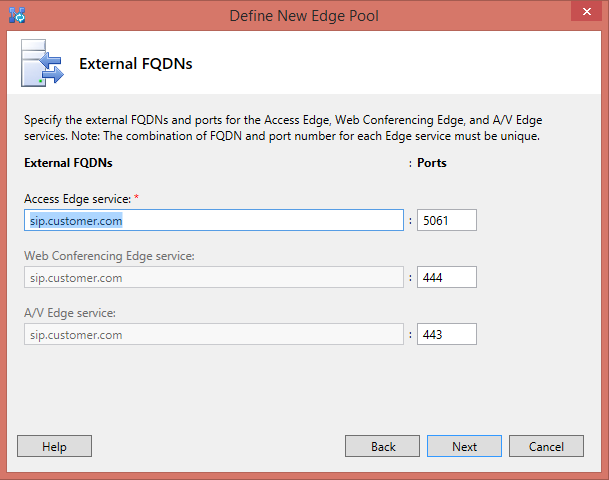
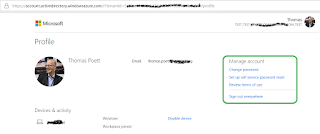
Comments
Post a Comment