Busy on Busy guide for Skype for Business
Some general statements to Busy on Busy:
If the user got disconnected for a call, e.g he was on disconnected from the network, which can be happened with a mobile phone or if you got connected via Wifi, the busy signal stay active for 12min before it will be reset.
As well remember the Busy Options cannot be configured by any user themselves. This is only an administrative task.
------------------------------------------------------------------------------------------------------------------------
- It is only available for user homed on Skype for Business Pool (SE or EE)
- CU3 must be installed on all Pool Members
- Not working for user homed on Lync 2013 or SBA.
- Using Busy on Busy requires a Voice Policy in Skype for Business (Global, Sites or User)
Setting Voice Policy in Control Panel:
http://lyncuc.blogspot.de/2016/12/enabling-busy-on-busy-within-control.html
http://lyncuc.blogspot.de/2016/12/enabling-busy-on-busy-within-control.html
IMPORTANT:
The Busy On Busy feature has an timeout of 12min.If the user got disconnected for a call, e.g he was on disconnected from the network, which can be happened with a mobile phone or if you got connected via Wifi, the busy signal stay active for 12min before it will be reset.
As well remember the Busy Options cannot be configured by any user themselves. This is only an administrative task.
Busy on Busy supports only three different types:
- BusyOnBusy:
If the user is on an active call, the busy signal will be played to the caller.
- VoiceMailOnBusy:
If the user is on an active call, the call will be forwarded to the users Voice Mail
- Off:
If the user is on an active call: all other feature are working as expected, either no answer, or the users local Voice Mail or Team Delegate settings are active
Mein Status
|
Busy On Busy
(not activated - default)
|
Busy On Busy
(user set for) |
Voicemail On Busy
(user set for)
|
Offline
|
No received call,
Directed to VoiceMail (based on client
settings)
|
No received call,
Directed to VoiceMail (based on client
settings)
|
No received call,
Directed to VoiceMail (based on client
settings)
|
Appear Offline
|
SfB ringing, directed to
VoiceMail (based on client settings)
|
SfB ringing, directed to
VoiceMail (based on client settings)
|
SfB ringing, directed to
VoiceMail (based on client settings)
|
Bereit
|
SfB ringing, directed
to VoiceMail (based on client settings)
|
SfB ringing, directed
to VoiceMail (based on client settings)
|
SfB ringing, directed
to VoiceMail (based on client settings)
|
Busy
(manuelly set by user) |
SfB ringing, directed to
VoiceMail (based on client settings)
|
SfB ringing, directed to
VoiceMail (based on client settings)
|
SfB ringing, directed to
VoiceMail (based on client settings)
|
Busy
(automatically set Outlook Meeting) |
SfB ringing, directed
to VoiceMail (based on client settings)
|
SfB ringing, directed
to VoiceMail (based on client settings)
|
SfB ringing, directed
to VoiceMail (based on client settings)
|
Busy
(conference call) |
SfB ringing, directed to
VoiceMail (based on client settings)
|
„BUSY“ signalized(new)
|
Instantly to VoiceMail(new)
|
Busy
(In a Call) |
SfB ringing, directed
to VoiceMail (based on client settings)
|
„BUSY“ signalized(new)
|
Instantly to VoiceMail
(new) |
DND
|
only team member/ family,
else instantly to VoiceMain (if configured)
|
only team member/ family,
else instantly to VoiceMain (if configured)
|
only team member/ family,
else instantly to VoiceMain (if configured)
|
Away
|
SfB ringing, directed
to VoiceMail (based on client settings)
|
SfB ringing, directed
to VoiceMail (based on client settings)
|
SfB ringing, directed
to VoiceMail (based on client settings)
|
Configuration:
1. Identify the Pool in your topology
Get-CsPool
2. Define the Server Application on the Pool which should host BusyOnBusy
New-CsServerApplication -Identity 'Service:Registrar:%FQDN%/BusyOptions' -Uri http://www.microsoft.com/LCS/BusyOptions -Critical $False -Enabled $True -Priority (Get-CsServerApplication -Identity 'Service:Registrar:%FQDN%/UserServices').Priority
whereby: %FQDN%, Pools FQDN: (only SfB 2015), e.g. SfBFEPool01.domain.local
3. Verify the CsServerAppliaction
Get-CsServerAppliaction | where-object $_.Name -eq "BusyOptions"}
4. Update the Admin Role
This command adds the three new commandlets to the Admin Role.
Which are:
- Get-CsBusyOptions
- Set-CsBusyOptions
- Remove-CsBusyOptions
Updating by using:
Update-CsAdminRole
5. Configure Users
Configuration a user, if he has the Voice Policy for BusyOnBusy generally assigned:
for user with Busy on Busy:
Set-CsBusyOptions -Identity "Thomas Poett" -ActionType BusyOnBusy
for user with VoiceMail on Busy:
Set-CsBusyOptions -Identity "Thomas Poett" -ActionType VoiceMailOnBusy
If you want to remove the BusyOnBusy setting from a user, use:
Remove-CsBusyOptions
--------------------------------------------------------------------------------------------------------------------------
Note:
With the current CU3, the BosyOnBusy has an false positive error.
What does this mean.
If you query a user for this Busy Options and the user hasn't configured any setting, the commandlet Get-CsBusyOptions will show you an "red" error.
But this is not an error, it mainly provides the information that BusyOnBusy is NOT configured with this user.






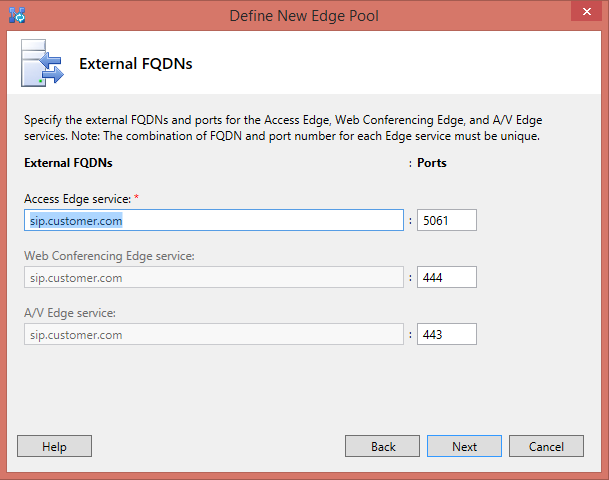
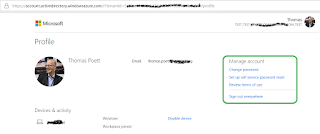
Great article, thanks!
ReplyDeleteI have a question though: should I create a New-CsServerApplication for BoB on every pool in my topology?
Hi Go.17,
Deletewell, you need to create a local ServerAppliaction per pool:
New-CsServerApplication -Identity 'Service:Registrar:%FQDN%/BusyOptions' -Uri http://www.microsoft.com/LCS/BusyOptions -Critical $False -Enabled $True -Priority (Get-CsServerApplication -Identity 'Service:Registrar:%FQDN%/UserServices').Priority
Cheers
Thanks! :)
Delete