OneDrive Bulk Data Upload
Hi all,
just a side Skype for Business.
I upgrade my Office 365 Home account getting the 1TB HDD Storage.
Wow, what a nice opportunity have a valued backup in the Cloud.
Now I had the question in mind:
Damn, how should I get approx. 400GB into the cloud?
Microsoft tells you two option if you run Windows 10, assuming we all do so.
1a. Open EDGE Browser, navigate to OneDrive and drag&drop files and folder.
1b. Chose the upload feature in EDGE once you open OneDrive and choose the folder you like to sync
2. Copy all your data on you local hard drive and let it sync
Super idea, 400GB didn't fit on any of my laptops anymore. So bad and stupid option
Second I tried use drap&drop. Perfect it failed, simply not working.
Ok, than lets chose the Folder Upload option.
And see here it goes, it took 1hr screen the files on my external disk. Than the upload started with approx. 35.000 files.
After two days, how wonders, it failed.
No intelligent option in the EDGE Browser giving me a way restarting the upload. -> Result totally useless
Even breaking it into smaller pieces resulted in a failure.
A side I don't know why there is no proper tool for upload, why IE is not working and why the Win8.1 option for online folder was removed. Also if you use EDGE, your RAM is utilized by 100% making this Laptop unusable for multiple days.
Yes, I'm totally frustrated with Microsoft here.
SOLUTION:
Thanks to some intelligent ideas, I decided splitting the folders in to smaller pieces and copy them into OneDrive.
What a hassle but using BITS is the best idea for syncing.
Once finished, I'm using OneDrive online and move the folder to its dedicated Backup Location.
This deletes the local HDD copy on my Laptop and I can proceed further.
I know this is not a very user friendly solution and I really hope Microsoft is developing some better tools and solutions.
Author: Thomas Poett MVP, Business Unit Lead Microsoft Unified Communication
just a side Skype for Business.
I upgrade my Office 365 Home account getting the 1TB HDD Storage.
Wow, what a nice opportunity have a valued backup in the Cloud.
Now I had the question in mind:
Damn, how should I get approx. 400GB into the cloud?
Microsoft tells you two option if you run Windows 10, assuming we all do so.
1a. Open EDGE Browser, navigate to OneDrive and drag&drop files and folder.
1b. Chose the upload feature in EDGE once you open OneDrive and choose the folder you like to sync
2. Copy all your data on you local hard drive and let it sync
Super idea, 400GB didn't fit on any of my laptops anymore. So bad and stupid option
Second I tried use drap&drop. Perfect it failed, simply not working.
Ok, than lets chose the Folder Upload option.
And see here it goes, it took 1hr screen the files on my external disk. Than the upload started with approx. 35.000 files.
After two days, how wonders, it failed.
No intelligent option in the EDGE Browser giving me a way restarting the upload. -> Result totally useless
Even breaking it into smaller pieces resulted in a failure.
A side I don't know why there is no proper tool for upload, why IE is not working and why the Win8.1 option for online folder was removed. Also if you use EDGE, your RAM is utilized by 100% making this Laptop unusable for multiple days.
Yes, I'm totally frustrated with Microsoft here.
SOLUTION:
Thanks to some intelligent ideas, I decided splitting the folders in to smaller pieces and copy them into OneDrive.
What a hassle but using BITS is the best idea for syncing.
Once finished, I'm using OneDrive online and move the folder to its dedicated Backup Location.
This deletes the local HDD copy on my Laptop and I can proceed further.
I know this is not a very user friendly solution and I really hope Microsoft is developing some better tools and solutions.
Author: Thomas Poett MVP, Business Unit Lead Microsoft Unified Communication



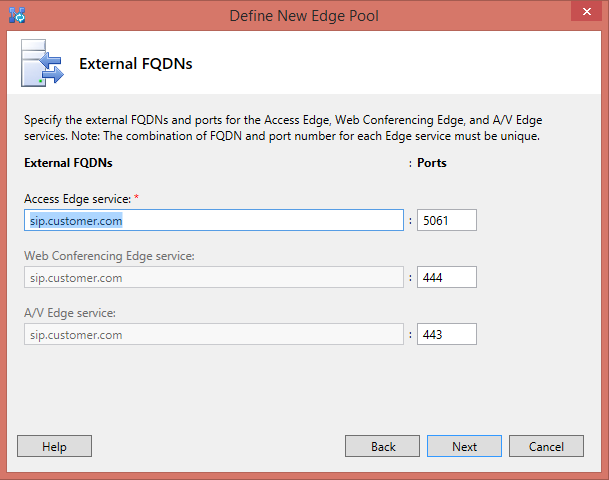
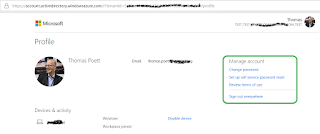
You can Always mount the external (SUB) drive as a subfolder to your C:
ReplyDelete