Internal Certificate Deployment in Lync 2013 - How to and planning
Demystify Lync 2013 Server internal certificate
requirements
© 27.08.2014, Thomas Pött, Microsoft MVP Lync and PLSL
3rd level Support certified.
Version 1.7
Version 1.7
The technical level of this document is 400.
This article requires knowledge about certificate authorities, TLS encryption and identity authorization.
Lync relay on several external components, as network or certificate authority, especially the CA is an important component for TLS encryption. We need to understand how Lync make use of certificates for authentication, identity authorization and encryption. It also makes differences between Lync service and its related web service, which are even segregated into internal and external site.
Note:
This document is neither a sizing nor a configuration guide. You should use this document only for your environment planning’s purposes and security considerations. In lager environments you should spend some time to evaluate the optimal path of your certificate deployment.
Introduction
Within one of my last blogs I wrote about the
external, or Edge server certificate requirements. In this article mentioned,
the Revers Proxy server certificate requirements where discussed too.
For few, especially those who are new to Lync and
mostly haven’t have any experiences regarding certificate deployments, it’s
mostly difficult to understand what and moreover, why Lync has those
requirements.
Well coming back to the IP communication within the
Lync environment. Most and that’s one of the Best Practices, Lync 2013 is used
for internal communication. This communication needs to be secured too. In our
Lync case, we talk about TLS encryption. TLS stands for Transport Layer
Security. Meaning, we need to secure the entire IP traffic, SIP (TLS) and
Web (SSL) based. That’s while we call those transmission SIP over TLS and
HTTPS.
Another point where certificates are used, the AV authentication service in Lync, here, based on the assigned certificate and its attributes, tokens are generated and distributed to the communication partner (client or application).
We still have the opportunity to change how this communication could behave. The entire SIP traffic can be run over the IP channel 5060 and the web traffic can run over port 80/8080. But this is only halve of the story. There is also Server-to-Server communication and this traffic cannot be changed. Therefor Lync need the certificates at least to authenticate and secure this traffic. And, truly if we are aware of this, why not running the entire traffic secure. So much to this point of view.
But whatever decision we make, there is, since we understood the need of certificates right now, one part which always is unencrypted. Within the certificates, a link is provide to the internal or external CRL (Certificate Revocation List) and that always clear text. (Beside, have a look into a certificate and you will find this link. If you now use a browser connecting to, you will receive this CRL over port 80.
Another point where certificates are used, the AV authentication service in Lync, here, based on the assigned certificate and its attributes, tokens are generated and distributed to the communication partner (client or application).
We still have the opportunity to change how this communication could behave. The entire SIP traffic can be run over the IP channel 5060 and the web traffic can run over port 80/8080. But this is only halve of the story. There is also Server-to-Server communication and this traffic cannot be changed. Therefor Lync need the certificates at least to authenticate and secure this traffic. And, truly if we are aware of this, why not running the entire traffic secure. So much to this point of view.
But whatever decision we make, there is, since we understood the need of certificates right now, one part which always is unencrypted. Within the certificates, a link is provide to the internal or external CRL (Certificate Revocation List) and that always clear text. (Beside, have a look into a certificate and you will find this link. If you now use a browser connecting to, you will receive this CRL over port 80.
(Picture: CRL
Distribution Point)
Client
requiring an internal certificate
Lync clients also make use of
certificate, as well Lync Phone Edition. While we are taking here about the
certificates issued by an internal or external certificate authority, those
certificate are issued by Lync server.
There is one issue I quickly
highlight here again.
English:
Lync cannot verify that the server is trusted for your sign-in address. Connect anyway?
German:
Lync kann nicht überprüfen, ob der Server für Ihre Anmeldeadresse vertrauenswürdig ist. Trotzdem verbinden?
Lync cannot verify that the server is trusted for your sign-in address. Connect anyway?
German:
Lync kann nicht überprüfen, ob der Server für Ihre Anmeldeadresse vertrauenswürdig ist. Trotzdem verbinden?
What’s happened here is, as
said, Lync is really designed to act secure. Therefor if you have different DNS
domains for Lync communication and Active Directory, as also in the server
certificate explanation later in this article, Lync client will not
automatically trust the internal Lync Server Default Certificate. This is
because the Lync Server ending part of its FQDN is AD.INT and the user SIP
address end with @sipdom01.com. This both domains are not matching, so Lync
issues a warning, which can safely be ignored or you make this via GPO trusted.
At the end, this is a normal
and expected behavior where you don’t need to worry or assume you made a wrong
deployment.
Servers
requiring an internal certificate
Let’s first have a look into the different server
requiring a certificate.
Simply said, all, including the Office Web
application server (well if you only configure the WAC for http, is doesn’t
need it).
However, this are:
·
Director Server
·
Standard Edition Server
·
Frontend Server
·
Mediation Server
·
Persistent Chat Server
·
Edge (Internal Interface) Server
·
SBA/ SBS
·
Gateways
Service
components requiring a certificate
On all servers, we have several components running.
We can differentiate them into Lync and IIS related components. All the
certificates must be assigned with the Set-CsCertificate command, or with the Deployment Wizard.
Note:
Never use any other method, e.g. IIS Management console. If you try so, it is unsupported and the certificate will mostly not being recognized by Lync.
Note:
Never use any other method, e.g. IIS Management console. If you try so, it is unsupported and the certificate will mostly not being recognized by Lync.
The web component side of Lync is once more divided
into two sub categories, the internal web service and the external web services.
This are requirement in Lync for high security purposes. You can simply run the
same certificate on all components, but this is not recommended by Microsoft.
One other type of certificates is for the new Open
Authentication protocol, OAuth. OAuth is required to have as server-to-server
communication on behave of a user who initiate a request to other services
running on another server, e.g. the Unified Contact Store (UCS).
Certificate Authorities
As we have understood now, where certificates are
placed, we step into the next question: “Where we could request those?”.
Generally we have only two options, either we operate an internal Certificate Authority (CA) or we make use of an external, public CA.
Generally we have only two options, either we operate an internal Certificate Authority (CA) or we make use of an external, public CA.
Note:
If you assign public certificates, due to the need of requesting the CRL, all server must have http access to the internet.
If you assign public certificates, due to the need of requesting the CRL, all server must have http access to the internet.
Next question could be, if are allowed to mix,
meaning of use a hybrid approach. Sure we can. As an common example, some
customer want to make use of their internal CA for all internal services, e.g.
Lync and internal web service, but will assign an external/ public certificate
to the external web service of Lync.
If this scenario makes sense or not, is fully up to
you.
Even if you ask me personally, I would not do so, simply because of costs and complexity. Other, you need to request/ renew certificates with your external partner and this is a different business process compared to an internal setup.
Even if you ask me personally, I would not do so, simply because of costs and complexity. Other, you need to request/ renew certificates with your external partner and this is a different business process compared to an internal setup.
Components
in a certificate
Every certificate is subject to different
attributes, the most common and important once I have listed and explained in a
rudimentary way.
Subject
Name (SN)/ Common Name (CN)::
The SN is the first identity of a certificate for any of its intent purposes and also the core component for all of its intent purposes. It can be a FQDN or even a users email address.
If a Windows based wizard is used creating a certificate request, the AD objects CN is used to create the SN.
The SN is the first identity of a certificate for any of its intent purposes and also the core component for all of its intent purposes. It can be a FQDN or even a users email address.
If a Windows based wizard is used creating a certificate request, the AD objects CN is used to create the SN.
Subject
Alternative Name (SAN):
The SAN is identically with the SN, beside it contains additional, alternative SN, which are used for the certificates intent.
The SAN is identically with the SN, beside it contains additional, alternative SN, which are used for the certificates intent.
Friendly
Name:
A simple ASCII name give the certificate for better identifying and addressing the certificate in e.g. Set-CsCertificate commands.
A simple ASCII name give the certificate for better identifying and addressing the certificate in e.g. Set-CsCertificate commands.
Serial
Number:
A biunique hex number given by the CA-
A biunique hex number given by the CA-
Thumbprint:
A hex check sum, which makes the identity of the certificate unique.
A hex check sum, which makes the identity of the certificate unique.
Key
Usage:
The purpose of this certificate is valid for, e.g. client/ server authentication, encryption or signing.
The purpose of this certificate is valid for, e.g. client/ server authentication, encryption or signing.
Wildcard
certificates
A wildcard certificate if a certificate which
contains a ‘*’. The star symbolize a regular expression generalizing all
charades at this place holder. Meaning, whatever characters are placed they are
considered valid.
Example:
https://wildcard.contoso.com and https://website.contoso.com can be both configured with the same and identical certificate if the Subject Name and the Subject Alternative Name is *.contoso.com
https://wildcard.contoso.com and https://website.contoso.com can be both configured with the same and identical certificate if the Subject Name and the Subject Alternative Name is *.contoso.com
Wildcard certificates can have different forms,
e.g.
only SN, SN + repeated SAN, different SN + SAN wildcard or SN + repeated SAN + additional SAN
only SN, SN + repeated SAN, different SN + SAN wildcard or SN + repeated SAN + additional SAN
If the wildcard certificate is mixed with other SAN
names, we call this a hybrid certificate.
Internal
Server Certificate planning
First some generic words about the Lync specific
certificate requirements and afterwards the planning process.
Beside, just be informed, if you are using Load Balancers, as I blog about before (based on the KEMP Best Practice) you need to consider all the infrastructure logical design too (see 1-amred vs. 2-armed LB deployment)
Beside, just be informed, if you are using Load Balancers, as I blog about before (based on the KEMP Best Practice) you need to consider all the infrastructure logical design too (see 1-amred vs. 2-armed LB deployment)
Certificate
requirements (infrastructure)
The certificate requirements
are very clearly defined in Microsoft Technet:
I reflect only certain important requirements here again to make the next section more clear, where we are designing the certificate and its request.
I reflect only certain important requirements here again to make the next section more clear, where we are designing the certificate and its request.
Mainly and an easy way is, if
you are using Microsoft CA, using the Webserver template. It includes all
necessary requirement for the Lync certificates. Which are:
·
Server EKU –
Server Authorization
·
CDP- http
access to the CRL distribution point (with in the internal deployment, the ldap
base, AD integrated solution is supported too. But I recommend the http based
distribution, so you are able checking the CRL in support cases more easy.
·
Signing
algorithm must SHA-1, SHA-2 or SHA-256 with digest size of (224, 256, 384 and
512 bits)
http://go.microsoft.com/fwlink/?LinkId=287002
http://go.microsoft.com/fwlink/?LinkId=287002
·
Auto-enrolment
is supported internally on all DOMAIN JOINT Servers (not Edge).
But it would require, you configure your CA according this requirement.
But it would require, you configure your CA according this requirement.
·
Encryption
Key of 1024, 2048 and 4096
Do not user 4096 in Lync environment, if you size a huger amount of and concurrently active users, it has an massive impact on your CPU utilization. (and if so, make use of an ASIC for the IIS service!)
Do not user 4096 in Lync environment, if you size a huger amount of and concurrently active users, it has an massive impact on your CPU utilization. (and if so, make use of an ASIC for the IIS service!)
·
Default hash
signing is RAS, which his sufficient.
Depending with OS is used, where the Lync
clients are running on and additionally, which system Lync must communicate
with (e.g. OCS 2007) we need to care internally, as externally about the
cryptographic hash, the algorithm and also with cryptographic hash the CA is
using.
Older OS, before server 2012 and Windows 8, can
also be signed by a SHA-256 cryptographic hash, even if it’s not required.
On the external Edge server the issuing CA must
also support SHA-256.
Elliptic curve and others
The most secure algorism available for CA’s are
supported with Lync 2013. The ECDH_P256, ECDH_P384, and ECDH_P521 algorithms.
Also here, remember the impact you generate on Server and Client loads.
Certificate
for Internal Servers, planning and design
We will discuss the planning and requesting process
for all internal server, based on Microsoft Technet article:
Warning:
The Technet article will totally differ from the Lync Deployment Wizard. Therefore the here describe requirements and planning’s are correct and based on the Deployment Wizard.
The Technet article will totally differ from the Lync Deployment Wizard. Therefore the here describe requirements and planning’s are correct and based on the Deployment Wizard.
If you consult the Technet, care if you might use a
manual process for certificate request designs.
In a lager Lab environment, this description here is fully tested, validated and in accordance with the Microsoft supportability guidelines. Which I have to follow exactly as a certified PLSP Partner Support Engineer.
In a lager Lab environment, this description here is fully tested, validated and in accordance with the Microsoft supportability guidelines. Which I have to follow exactly as a certified PLSP Partner Support Engineer.
A general design decision I made for myself is, if
I deploy a Standard Edition Server, I will us a consolidated Certificate, but
for all other server deployments if have decided to go with individual
certificates, for each component. This makes the supportability simpler and
give a better understanding to customers why a special SAN is used for this
particular component.
Remember:
if you are planning a Pool, which requires HLB, you need to enable the “OVERRIDE” internal web service FQDN.
if you are planning a Pool, which requires HLB, you need to enable the “OVERRIDE” internal web service FQDN.
Now is shall be time stepping into the design
process.
First plan your entire Lync topology as usual,
meaning do not directly care about certificates. You need to match the
customer’s requirement as best as possible. One its done, you have to core
infrastructure read, which will now directly leads you into the certificate
designing process.
Please follow this step and sequence quit strict.
1.
Design the OAuth path with all involved server
and also the future servers you will build. Mainly its your Office Servers
(Exchange, SharePoint and Lync, but also integrated externs platforms e.g. Live
or Google, this comes into place if you design e.g. Social Media
interactivities with your Lync environment)
2.
Design than the certificates for the server
components.
This mostly involve all Server also, those without the IIS component.
This mostly involve all Server also, those without the IIS component.
3.
Make your decision about the external access
and how this impacts the Reverse Proxy solution. Meaning how the external
access enables your users connecting to the RevProxy or the other paths which
are mainly NOT within your AD infrastructure.
Note:
This is required, if you use a private CA, you must be able to deploy the Trusted Root Authority Certificate to your clients and trusted servers
Note:
This is required, if you use a private CA, you must be able to deploy the Trusted Root Authority Certificate to your clients and trusted servers
4.
Make the decision if you are going to use a
consolidated certificate for internal and external web services (IIS components
in Lync)
a.
Planning the external web services certificate
(based on your defined SIP Domains and deployed DNS infrastructure)
b.
Planning the internal web services certificate
(identically in certain namespaces as the external naming and also your
internal DNS)
Note:
If you have, which is not recommended, neither necessary with Lync 2013, using SSL offloading. Your go back to step 4 and plan the certificates along with your HLB requirements. If you are going to use a 2-armed solution, see what impact on your load balancer is, since you enforce the entire IP traffic forth and back through the LB.
If you have, which is not recommended, neither necessary with Lync 2013, using SSL offloading. Your go back to step 4 and plan the certificates along with your HLB requirements. If you are going to use a 2-armed solution, see what impact on your load balancer is, since you enforce the entire IP traffic forth and back through the LB.
As mentioned earlier, I personally recommend you
are always separate all certificate as much as possible. You don’t have any
cost impacts, if your have an internal private CA and support is more straight
forward as if you consolidate al SAN into a single one.
Other to this is, you are care about Microsoft’s statement of :”Lync is secure by design”. Which truly I believe and if so, I care not bypassing security by simply sharing certificates with its private key. Sure the requirements for the OAuth certificate. See the next section, where I step into the main requirement if you deploy pools
Other to this is, you are care about Microsoft’s statement of :”Lync is secure by design”. Which truly I believe and if so, I care not bypassing security by simply sharing certificates with its private key. Sure the requirements for the OAuth certificate. See the next section, where I step into the main requirement if you deploy pools
Open
Authentication Protocol
All Microsoft newer applications like Office 2013
server, e.g. Lync, Exchange and SharePoint support this actual protocol.
Reference:
http://tools.ietf.org/html/rfc6749
Reference:
http://tools.ietf.org/html/rfc6749
If you are running a pool, it is required for all
pool member server sharing the same certificate. This is due to the shared
usage of the private key used to run across the entire platforms if a user
request is made on behave.
During the certificate request, the wizard will
remind you and will also set the Export Private Key option automatically. So if
you design those certificate manually, do not forget about this option to be
enabled.
Note:
With the Technet article Microsoft states, you can make use of the FE default certificate. But this will require you share this certificate between all FE’s within your pool. And this is not a valid security design, rather than a valid supported scenario.
With the Technet article Microsoft states, you can make use of the FE default certificate. But this will require you share this certificate between all FE’s within your pool. And this is not a valid security design, rather than a valid supported scenario.
Special configuration for the OAuth protocol you
can define with the Set-CsOAuthConfiguration like setting up special other Kerberos Realms.
You will within the wizard see, you do not need any
server FQDN for OAuth certificate. The CN of the certificate, or the SN is you
Default SIP Domain. This means the SN will be your first SAN entry if you have
more than one SIP domains.
Therefore the requirement is:
Certificate
Attribute
|
Value
|
Common Name/ Subject Name
|
Default SIP Domain
|
SAN
|
Note:
If only a single SIP Domain is used no SAN is needed |
SAN
|
Default SIP domain
|
SAN
|
Any additional SIP domain
|
If you are aware, you need to add more SIP domains
later, you can added them earlier, manually into the certificate, so you don’t
need to reissue a certificate later.
Certificate Common Name is the SIP Domain
certificate.
Server
and service certificate requirements:
In our examples I’m using the following definition:
Active Directory Domain: AD.INT
First SIP Domain: SIPDOM01.COM
Second SIP Domain: SIPDOM02.DE
First SIP Domain: SIPDOM01.COM
Second SIP Domain: SIPDOM02.DE
I will not discuss the Wildcard certificate option
here again, so if you are going to make use of wildcard, simple keep in mind
you should only use “*” for simple URLs.
Standard Server
A Standard server can have two different
approaches. One is, if it is a smaller Deployment with single server only. If
this is the case, you can simply use a full consolidated certificate. But I
urge you only doing so if this the case. The consolidated certificate is simple
the combination of all tables below, where just the SN must be the server FQDN.
If you Standard Server is part of an enterprise deployment,
e.g. as backup registrar or a single site server, please start here separating
the certificates as mentioned above.
Therefore the requirement are:
Default Certificate
If this
server is your auto-logon server, the server where the SIP.<sipdomain>
will point too, you must include the SAN’s too
Common
/Subject Name
|
SAN
|
Comment
|
Example
|
Server FQDN
|
All SIP Domains
Server FQDN
|
You can use this certificate for OAuth too, but add the
<sip-domain> FQDN in manually
If it is your server connection point for SIP auto-logon add the sip.
<sip-domain> FQDN
|
SN=STDSRV01.AD.INT
SAN=STDSRV01.AD.INT
(+auto-logon domain)
SAN=SIP.SIPDOM01.COM
SAN=SIP.SIPDOM02.DE
(+ OAuth) not recommended
SAN=SIPDOM01.COM
SAN=SIPDOM02.DE |
Web Service Internal
Within a
simple deployment you might not have to change the internal web service FQDN.
Common
/Subject Name
|
SAN
|
Comment
|
Example
|
Server internal FQDN
|
Server FQDN
Web Service internal FQDN
MEET ULR
DIALIN URL
Internal MOBILE Client URL
ADMIN URL
|
Mostly the internal web service FQDN is not overwritten.
All internal simple URLs
The admin URL is optional and not required.
Make sure one a single DIALIN URL is in the certificate
|
SN=STDSRV01.AD.INT
SAN=STDSRV01.AD.INT
SAN=MEET.SIPDOM01.COM
SAN=MEET.SIPDOM02.DE
SAN=DIALIN.SIPDOM01.COM
SAN=LyncDiscoverInternal.SIPDOM01.COM
SAN=LyncDiscoverInternal.SIPDOM02.DE
(optional)
SAN=ADMIN.AD.INT
|
Web Service External
Within a
simple deployment you might include the external FQDNs within your internal web
service certificate, meaning, setup a consolidated certificate for both
internal and external web services.
Common
/Subject Name
|
SAN
|
Comment
|
Example
|
Server internal FQDN
|
Server FQDN
Web Service external
FQDN
MEET ULR
DIALIN URL
External MOBILE
Client URL
|
All external simple URLs
The admin URL is optional and not required. (I would not recommend
administering your Lync environment from outsite your organization)
Make sure only one a single DIALIN URL is in the certificate
|
SN=STDSRV01.AD.INT
SAN=STDSRV01.AD.INT
SAN=MEET.SIPDOM01.COM
SAN=MEET.SIPDOM02.DE
SAN=DIALIN.SIPDOM01.COM
SAN=LyncDiscover.SIPDOM01.COM
SAN=LyncDiscover.SIPDOM02.DE
SAN=WEBEXT.SIPDOM01.COM
|
Director Server
In environments where you have either higher
security requirements or more than one pool, it might be necessary deploying a
Director / Pool. A Frontend Pool is also able acting as a Director, as a
authentication proxy redirecting the user to their homed pool.
Default Certificate
This server
is your auto-logon server, the server where the SIP.<sipdomain> will
point too. A Director can only authenticate user and redirect all request to
the hosting pools, eg. user and web service requests.
Common
/Subject Name
|
SAN
|
Comment
|
Example
|
Director Pool FQDN
|
Director Pool FQDN
Server FQDN
All SIP Domains
|
SN=DIR-POOL01.AD.INT
SAN=DIR-POOL01.AD.INT
SAN=DIR01.AD.INT
(+auto-logon domain)
SAN=SIP.SIPDOM01.COM
SAN=SIP.SIPDOM02.DE |
|
Web Service Internal
Just remember,
if you are using DNS+HLB for your Pool setup, you must always change the
internal web service FQDN.
You can also make use of Wildcard certificates, but it only allowed using the Wildcard option within the SAN attributes of the certificate. The SN is here also used for server authorization.
You can also make use of Wildcard certificates, but it only allowed using the Wildcard option within the SAN attributes of the certificate. The SN is here also used for server authorization.
Common
/Subject Name
|
SAN
|
Comment
|
Example
|
internal POOL FQDN
|
Web Service internal
FQDN
Server FQDN
MEET ULR
DIALIN URL
Internal MOBILE
Client URL
ADMIN URL
|
All internal simple URLs
The admin URL is optional and not required.
Make sure one a single DIALIN URL is in the certificate
|
SN=DIR-POOL01.AD.INT
SAN=DIR-POOL01.AD.INT
SAN=DIR-POOL01-WEBINT.AD.INT
SAN=MEET.SIPDOM01.COM
SAN=MEET.SIPDOM02.DE
SAN=DIALIN.SIPDOM01.COM
SAN=LyncDiscoverInternal.SIPDOM01.COM
SAN=LyncDiscoverInternal.SIPDOM02.DE
(optional)
SAN=ADMIN.AD.INT
|
Option:
use wildcard, e.g. *.SIPDOM01.COM *.SIPDOM2.DE |
Web Service External
Within a
simple deployment you might include the external FQDNs within your internal web
service certificate, meaning, setup a consolidated certificate for both
internal and external web services.
Common
/Subject Name
|
SAN
|
Comment
|
Example
|
internal Pool FQDN
|
Internal Pool FQDN
Web Service external
FQDN
MEET ULR
DIALIN URL
External MOBILE
Client URL
|
All external simple URLs
The admin URL is optional and not required. (I would not recommend
administering your Lync environment from outside your organization)
Make sure only one a single DIALIN URL is in the certificate
|
SN=DIR-POOL01.AD.INT
SAN=DIR-POOL01.AD.INT
SAN=MEET.SIPDOM01.COM
SAN=MEET.SIPDOM02.DE
SAN=DIALIN.SIPDOM01.COM
SAN=LyncDiscover.SIPDOM01.COM
SAN=LyncDiscover.SIPDOM02.DE
SAN=WEBEXT- DIR-POOL01.SIPDOM01.COM
|
Option:
use wildcard, e.g. *.SIPDOM01.COM *.SIPDOM2.DE |
Enterprise Server
(Frontend)
In this
example, I declare the Frontend Pool NOT
as a connection point for auto-logon. This means, if you are using
auto-logon, please add the SIP FQDNs as well.
Default Certificate
This server
is NOT your auto-logon server, the server where the SIP.<sipdomain> will
point too.
(Note: the picture include a SIP entry, because of in the Lab, where the screenshot where taken, no Director Pool was deployed)
(Note: the picture include a SIP entry, because of in the Lab, where the screenshot where taken, no Director Pool was deployed)
Common
/Subject Name
|
SAN
|
Comment
|
Example
|
Frontend Pool FQDN
|
Frontend Pool FQDN
Server FQDN
All SIP Domains
|
SN=FE-POOL01.AD.INT
SAN=FE-POOL01.AD.INT
SAN=FE01.AD.INT
|
|
(+auto-logon domain)
SAN=SIP.SIPDOM01.COM
SAN=SIP.SIPDOM02.DE |
Web Service Internal
Just remember, if you are using DNS+HLB for your Pool setup, you must always change the internal web service FQDN different from the Pool FQDN.
You can also make use of Wildcard certificates, but it only allowed using the Wildcard option within the SAN attributes of the certificate.
The SN (Subject Name)
in the Internal Web Service Certificate is here also used for server
authorization and validation for Web Ticket processing.
WARNING:
Until today, the Technet documentation/ help file and the Lync WIZARD has a BUG. If you are using the Lync Wizard and request an Internal Web Service certificate, the wizard sets the SN to the “Web Service internal FQDN”. If this certificate is used, the Lync Application related to the Web Ticketing system cannot validate the assigned certificate due to the certificate validation process. An Error 401 unauthorized will be generated each time a Web Ticket is generate.
Until today, the Technet documentation/ help file and the Lync WIZARD has a BUG. If you are using the Lync Wizard and request an Internal Web Service certificate, the wizard sets the SN to the “Web Service internal FQDN”. If this certificate is used, the Lync Application related to the Web Ticketing system cannot validate the assigned certificate due to the certificate validation process. An Error 401 unauthorized will be generated each time a Web Ticket is generate.
Common
/Subject Name
|
SAN
|
Comment
|
Example
|
internal POOL FQDN
|
Web Service internal
FQDN
Server FQDN
MEET ULR
DIALIN URL
Internal MOBILE
Client URL
ADMIN URL
|
All internal simple URLs
The admin URL is optional and not required.
Make sure one a single DIALIN URL is in the certificate
|
SN=FE-POOL01.AD.INT
SAN=FE-POOL01.AD.INT
SAN=FE-POOL01-WEBINT.AD.INT
SAN=MEET.SIPDOM01.COM
SAN=MEET.SIPDOM02.DE
SAN=DIALIN.SIPDOM01.COM
SAN=LyncDiscoverInternal.SIPDOM01.COM
SAN=LyncDiscoverInternal.SIPDOM02.DE
(optional)
SAN=ADMIN.AD.INT
|
Option:
use wildcard, e.g. *.SIPDOM01.COM *.SIPDOM2.DE |
If you are
going to create this certificate, you must either generate this certificate
manually or you request this certificate as “Lync Default” Certificate, set the
friendly name to e.g. WebServiceInternal and ensure the SIP Domain is not
included. The Web Service FQDN must be part of the SAN.
Therefore
carefully plan this certificate and ensure twice you used the “Lync Default”
certificate request process correctly.
While you assign
this certificate, Warning will be raised. This warning must be ignored.
Web Service External
Within a
simple deployment you might include the external FQDNs within your internal web
service certificate, meaning, setup a consolidated certificate for both
internal and external web services.
Common
/Subject Name
|
SAN
|
Comment
|
Example
|
internal Pool FQDN
|
Internal Pool FQDN
Web Service external
FQDN
MEET ULR
DIALIN URL
External MOBILE
Client URL
|
All external simple URLs
The admin URL is optional and not required. (I would not recommend administering
your Lync environment from outside your organization)
Make sure only one a single DIALIN URL is in the certificate
|
SN=FE-POOL01.AD.INT
SAN=FE-POOL01.AD.INT
SAN=MEET.SIPDOM01.COM
SAN=MEET.SIPDOM02.DE
SAN=DIALIN.SIPDOM01.COM
SAN=LyncDiscover.SIPDOM01.COM
SAN=LyncDiscover.SIPDOM02.DE
SAN=WEBEXT- FE-POOL01.SIPDOM01.COM
|
Option:
use wildcard, e.g. *.SIPDOM01.COM *.SIPDOM2.DE |
Mediation Server
(standalone)
The Mediation server pool, can be isolated from the
Frontend server pool. Mostly this is happened, if you have e.g. Load Balancers
in between of your Mediation to Gateway configuration or the Mediation server
need to be placed in another subnet closer to the gateways. This could be
happened, say some requirements are defined for media-bypass.
If you are not separating the Mediation server from the Frontend servers, you do not need to consider this section of the document.
If you are not separating the Mediation server from the Frontend servers, you do not need to consider this section of the document.
Common
/Subject Name
|
SAN
|
Comment
|
Example
|
internal Pool FQDN
|
Internal Pool FQDN
Server FQDN
|
SN=ME-POOL01.AD.INT
SAN=ME-POOL01.AD.INT
SAN=ME01.AD.INT
|
|
Gateways
Depending on who you are deploying the mediation to
gateway trunk, either with TLS or TCP, you will require a certificate.
Common
/Subject Name
|
SAN
|
Comment
|
Example
|
internal gateway FQDN
|
ü Internal gateway
FQDN
|
SN=GW01.AD.INT
SAN=GW01.AD.INT
|
|
SBA/ SBS
A SBA/ SBS meaning is Survivable Branch Appliance/
Server. You are using this component of Lync at branch site of your Lync
environment, where you want to deploy a solution, making voice and other
internal service available even if the connection to central pool is broken,
this could be due to network outage.
Therefor you configured in DNS and also in DHCP this segment of your network as a central REGISTRAR, this requires the SBA/ SBS acting with the SIP auto-logon FQDN too.
Therefor you configured in DNS and also in DHCP this segment of your network as a central REGISTRAR, this requires the SBA/ SBS acting with the SIP auto-logon FQDN too.
Common
/Subject Name
|
SAN
|
Comment
|
Example
|
SBA/ SBS FQDN
|
SBA/ SBS FQDN
All SIP Domains
|
In this case, SIP domain include only those SIP domain for
auto-logon, where this registrar is responsible for.
|
SN=SBA01.AD.INT
SAN=SBA01.AD.INT
SAN=SIP.SIPDOM01.COM
|
Optional:
SAN=SIP.DIPDOM02.DE
If this domain is configured for users who are homed with this SBA
|
pChat Server
The pChat server has similar requirements as all
other components in Lync, beside of they can be configured in a pool.
Common
/Subject Name
|
SAN
|
Comment
|
Example
|
pChat Pool FQDN
|
pChat Pool FQDN
Server FQDN
|
SN=PC-POOL01.AD.INT
SAN=PC-POOL01.AD.INT
SAN=PC01.AD.INT
|
|
How
to request certificates
Manually
with the Request-CsCertificate ps-command
If you want or you
don’t have a Web Enrolment page setup with your CA, you and also write scripts
requesting certificates manually. The command used for doing so is Request-CsCertificate.
You should refer back
to the Lync 2013 help file for the entire command reference.
In case I want to
provide you with an example of the three commands necessary requesting the
Director Pool certificate, mentioned earlier in this article
Request-CsCertificate -New -Type Default -ComputerFqdn "DIR01.AD.INT" -CA
"CA01.AD.INT\yourca" -FriendlyName "DIR POOL Default"
-Template WebServer -DomainName "DIR-POOL01.AD.INT " -AllSIPDomains
Using the Lync 2013 Server Wizard
The Lync Server
Deployment Wizard comes with an excellent tool for requesting and assigning
certificates with in Lync 2013.
As we can see and
figure out, a typical Lync Enterprise Pool Server requires in Best-Practice 4
(four) certificates
Note:
You can optimize the deployment for certificates based on the descriptions give in the earlier certificate definition/ requirements. But as I mentioned, I would do the individual certificate deployment because it make the maintenance and support processes easier.
You can optimize the deployment for certificates based on the descriptions give in the earlier certificate definition/ requirements. But as I mentioned, I would do the individual certificate deployment because it make the maintenance and support processes easier.
As the upper picture
illustrates, those certificate where prior requested with the Wizard.
Staging
AV and OAuth certificate with automated activation
AV is the core
component in Lync, all feature, like application sharing and audio/ video
conferencing rely on the certificate deployed on A/V Edge service for
authentication. Just for support cases, you will experience Errors logged on
Frontend services, if the Edge service is not up and running.
Due to the importance
of this service, you can reenrol a certificate earlier then is effective date,
with the –ROLL parameter, you are then enabled to activate those
certificates on the –EffectiveDate in the said command.
Requesting
the special certificate for OAuth (Open Authentication)
The picture on the
last page also refers to where you start the requesting process for this
certificate.
Next step is the
request which was generated with the Wizard based on the servers need:
As visualized here, you will also see additional SubSIPDomains.com. Meaning is, if you have more than the default SIP domain, the wizard will add those domains into the OAuth certificate.
They are needed to act
for User-Server on behalf authentication for services like Exchange IM or
SharePoint integration.
Note:
You will notice, the “Mark the certificate’s private key as exportable” is ticked. The OAuth certificate on Pool Servers MUST be the SAME on each SERVER
You will notice, the “Mark the certificate’s private key as exportable” is ticked. The OAuth certificate on Pool Servers MUST be the SAME on each SERVER
Requesting
the Server Default Certificate
Next step,
even if this is on top of the wizard, I continued with the Default
Certificates. Simply because I like the ranking ;)
Note:
Please be aware, you need to DESELECT the service for which you will not request the certificate within this step.
Please be aware, you need to DESELECT the service for which you will not request the certificate within this step.
Therefor you only
active the Server default certificate option and will start the Wizard by
clicking “Request”. Follow the sequence
as you planed and maybe have written down in a table simply as provided by my
article.
Next you will notice a
Subject Name/ SAN information page. Here you find the exact must have
definition of the certificate. If will be a little different as described in
the Microsoft Technet articles. But don’t mind, this here is the only correct
way as you need to request it.
You need to define all
SIP Domains now, which are in used. Meaning for example you would have to
change the Default SIP Domain (which is not supported to be deleted) you could
simple not ticking the check-box for this or other domains and make you
certificate smaller through this.
Other required SAN
names, even the Wildcard certificate could now be generated with the SAN page
for additional entries. So please also here be aware you could add other Pool
Members if you need a shared certificate between all Pool Servers (and
remember, you would have to tick the checkbox for private key to be exported).
Welcome, you finished
your task successfully ;)
Requesting
the Web Services internal certificate
Coming now
to the Web services certificates, first for the internal ISS web services
running on Port 80/ 443. Here you need again said keep in mind you are needing
port 80 due to the client (phones) certificates.
If you are
using a 2-armed HLB solution, which also may require a SSL off-load, the “Mark
the certificate’s private key as exportable” must be checked. It than can be
used on all Frontend servers.
This might
be lager, depending on your topology. As a certificate is limited to 4k bytes
for SN and SAN names. You also seek for consolidation e.g. with wildcard
options.
Now you need to assign the certificate:
Requesting
the Web Services external certificate
Similar
with the external web services, you have the same consideration here.
Since the internal and external certificate for web
services has certain names overlapping, you are entitled to combine both
certificates into a single one.
Consider
Public Certificates for internal Deployment
If you are
planning for public certificates within your internal Lync server deployment.
There are several thing you have keep in mind.
First, your
internal DNS is related with your Active Directory naming’s. The Lync server
require the SN within its certificates for authorization. Therefore it is
necessary that your internal DNS domain can be validate and confirmed with your
public CA provider. This is only possible if you are using an official DNS
name, e.g. company.com, but if you chose, say you decided to go with e.g.
company.int this name is not official recognized and will not be confirmed with
your provider. This is also valid if you are choosing to buy an official CA
signing certificate. It will be usable for any other names than the certificates
domain is assigned too.
If you are
going without this recommendation, the Lync server certificates are not
supported and will also not work for server authorization.
Note:
Consider your planning’s accordingly with the given requirements and design recommendations. This will ensure a working and supported Lync environment.
Consider your planning’s accordingly with the given requirements and design recommendations. This will ensure a working and supported Lync environment.
Reference
Microsoft Technet: http://technet.microsoft.com/en-us/library/gg398094.aspx
http://technet.microsoft.com/en-us/library/gg398066.aspx
http://technet.microsoft.com/en-us/library/gg398066.aspx













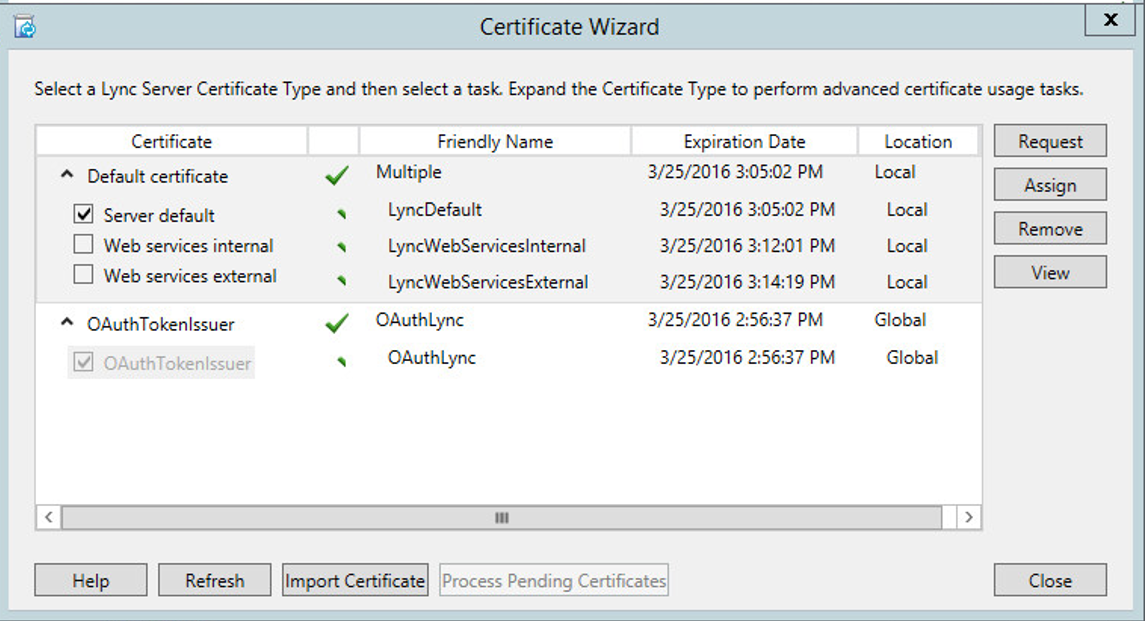





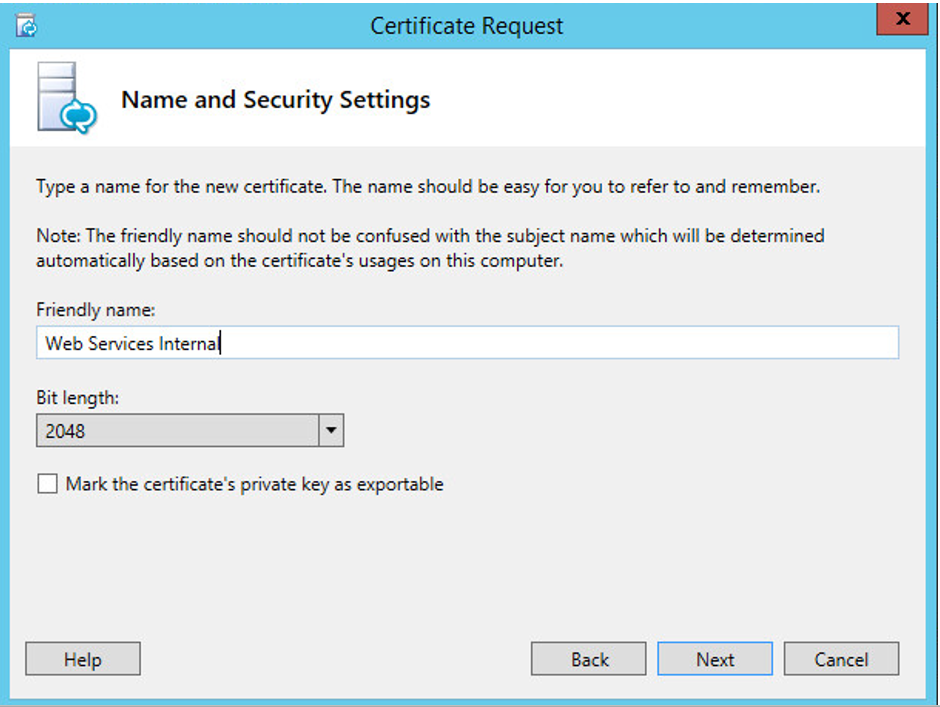







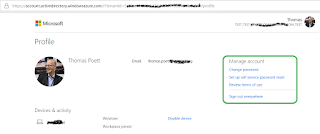
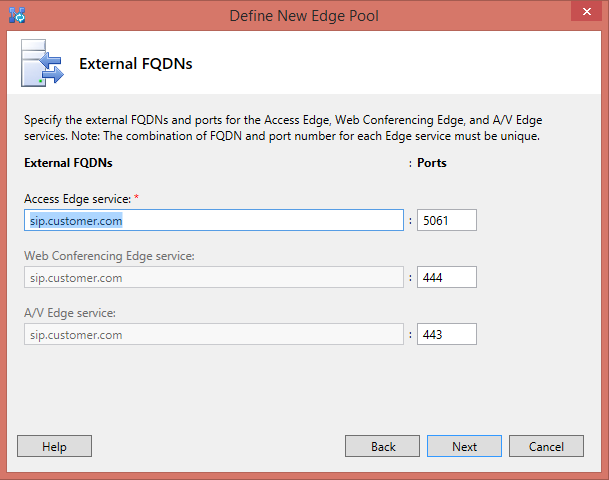
WARNING:
ReplyDeleteDuring some intensive testing with a customer who had actually the need to separated the internal Lync certificates. We encountered a massive problem with Web Ticketing service in Lync.
It let to 401 Unauthorized Errors and stopped Lync working correctly.
In this newer version of my blog. Version 1.7 I have now corrected the BUG and explained how you must work through the deployment process.
Keep in mind:
The Lync Wizard for Internal Web Service is assigning a WRONG Subject Name (SN) in the certificate for Lync Frontend Server (POOL) and Director Server (POOL).
You must run through the process I have described in the last section of this blog.
I also start writing a Blog which describes the impact and issue.
I don't know when Microsoft will issue a new ISO Image and a CU which change the Deployment Wizard. Else they also might change the Web Ticketing Application according to the Deployment Wizard. No one knows.
Be also aware the TechNet/ HelpFile is incorrect too!!!
You only can follow this blog at the moment.
Sorry for any inconvenient cause!
Thomas