Lync Room System (LRS) - Polycom CX8000
Today i like to show you the simple setup for Polycom's CX8000 Lync Room System
First, the CX8000 is combination build with Polycom CX5100 new Round Table camera in combination with Crestron LRS components.
This combination from Polycom has the advantage of a really professional camera, since Microsoft has made the requirements, that Crestrons system is only allowed to work with any Lync certified USB camera.
Personally, I'm not so happy here, since a professional Video Conferencing System should make us of a professional camera instead of any Desktop cam. Additionally the system is quite expensive, another reason for need of better cameras. Since the newly developed CX5100 with 5 HD cams, this is acceptable solution. Polycom, as I was informed, is still working on a solution making use of their Eagle Eye III cam. Lets hope this will be available soon.
First you need to setup up the system physically, so the cabling.
Important is, you need a large touch screen. I recommend the Crestron systems, due to at this moment they will be proper recognized a touch USB device. With other monitors we had issue the Crestrons Windows based LRS system was recognizing the touch screen not a usual mouse.
The LRS can be setup with a single or dual screen touch screen.
Note - Idea:
Another option is the Crestron LRS in combination with a Polycom GROUP 300. What you need here is a Polycom DMA and RMX Video Conferencing Bridge. If you do so, you make use of the highest possible HD Video experience. The Group 300 will here provide the the conferencing video and the Crestron LRS the better work together touch based content sharing.
You need the USB device from the touch screen and the CX5100 to be connected with the Crestron unit.
The cabling looks like this:
As you see, the perfect power adapter plate is well organized and the Polycom CX 5100 is integrated with its power unit also quite well.
Polycom CX 5100 Round Table and the Crestron LRS unit:
Now it is time to configure the LRS. When you login with the local administrator, the system will first reboot, than it allows the setup.
I spare here the very details, since you can see the simple establishment.
LYNC SETTINGS:
provide the LRS with its login credentials and this are the same as you will define with the Microsoft Lync Room System Management (see my other blog)
SYSTEM SETTINGS:
You will activate the Tutorial Slide Show
WEB UPDATES:
You can configure the WSUS Server (Lync Updates) and OEM Server (System Update). Other required updates can be applied automatically.
PASSWORD RENEWAL:
This settings depend on if you are on-premise or on Office 365.
NEXT SETTINGS:
Here you will have to configure all relevant information, like IP Address, Routings or Join to Domain options. Important to remember here is the Diagnostic Logging options.
Once this has all be setup, you will Apply the settings and the system will reboot. Afterwards the LRS is ready and can be used with Lync.
On the table unit, you have the touch panel where you will operate the LRS, you can join conferences, start adhoc calls or change the video screen presentation setup.
While you are not in a conference, the large (here 65 inch) touch screen will show you the same Exchange calendar view as the desk unit.
On the desk unit you can operate the LRS with the same user experience as you are familiar with from your desktop or App Lync client.
Under Display, you can change the view of your singel/ dual screen solution to best match your conference requirements.
You are also able to use IM or invite adhoc Lync users into your conference:
Once the conference is established, you are provide e.g. with the preview of your CX 5100.
Since we had only a single screen setup to play with, we use the desk unit to change to view and presented our content.
At last I also want to say thanks to Wolfgang Matheus from Polycom for his kindly help and providing the opportunity to present the Polycom CX 8000 LRS.
Author: Thomas Pött Managing Consultant Microsoft UC
First, the CX8000 is combination build with Polycom CX5100 new Round Table camera in combination with Crestron LRS components.
This combination from Polycom has the advantage of a really professional camera, since Microsoft has made the requirements, that Crestrons system is only allowed to work with any Lync certified USB camera.
Personally, I'm not so happy here, since a professional Video Conferencing System should make us of a professional camera instead of any Desktop cam. Additionally the system is quite expensive, another reason for need of better cameras. Since the newly developed CX5100 with 5 HD cams, this is acceptable solution. Polycom, as I was informed, is still working on a solution making use of their Eagle Eye III cam. Lets hope this will be available soon.
First you need to setup up the system physically, so the cabling.
Important is, you need a large touch screen. I recommend the Crestron systems, due to at this moment they will be proper recognized a touch USB device. With other monitors we had issue the Crestrons Windows based LRS system was recognizing the touch screen not a usual mouse.
The LRS can be setup with a single or dual screen touch screen.
Note - Idea:
Another option is the Crestron LRS in combination with a Polycom GROUP 300. What you need here is a Polycom DMA and RMX Video Conferencing Bridge. If you do so, you make use of the highest possible HD Video experience. The Group 300 will here provide the the conferencing video and the Crestron LRS the better work together touch based content sharing.
You need the USB device from the touch screen and the CX5100 to be connected with the Crestron unit.
The cabling looks like this:
As you see, the perfect power adapter plate is well organized and the Polycom CX 5100 is integrated with its power unit also quite well.
Polycom CX 5100 Round Table and the Crestron LRS unit:
Now it is time to configure the LRS. When you login with the local administrator, the system will first reboot, than it allows the setup.
I spare here the very details, since you can see the simple establishment.
LYNC SETTINGS:
provide the LRS with its login credentials and this are the same as you will define with the Microsoft Lync Room System Management (see my other blog)
SYSTEM SETTINGS:
You will activate the Tutorial Slide Show
WEB UPDATES:
You can configure the WSUS Server (Lync Updates) and OEM Server (System Update). Other required updates can be applied automatically.
PASSWORD RENEWAL:
This settings depend on if you are on-premise or on Office 365.
NEXT SETTINGS:
Here you will have to configure all relevant information, like IP Address, Routings or Join to Domain options. Important to remember here is the Diagnostic Logging options.
Once this has all be setup, you will Apply the settings and the system will reboot. Afterwards the LRS is ready and can be used with Lync.
On the table unit, you have the touch panel where you will operate the LRS, you can join conferences, start adhoc calls or change the video screen presentation setup.
While you are not in a conference, the large (here 65 inch) touch screen will show you the same Exchange calendar view as the desk unit.
On the desk unit you can operate the LRS with the same user experience as you are familiar with from your desktop or App Lync client.
Under Display, you can change the view of your singel/ dual screen solution to best match your conference requirements.
You are also able to use IM or invite adhoc Lync users into your conference:
Once the conference is established, you are provide e.g. with the preview of your CX 5100.
Since we had only a single screen setup to play with, we use the desk unit to change to view and presented our content.
At last I also want to say thanks to Wolfgang Matheus from Polycom for his kindly help and providing the opportunity to present the Polycom CX 8000 LRS.
Author: Thomas Pött Managing Consultant Microsoft UC
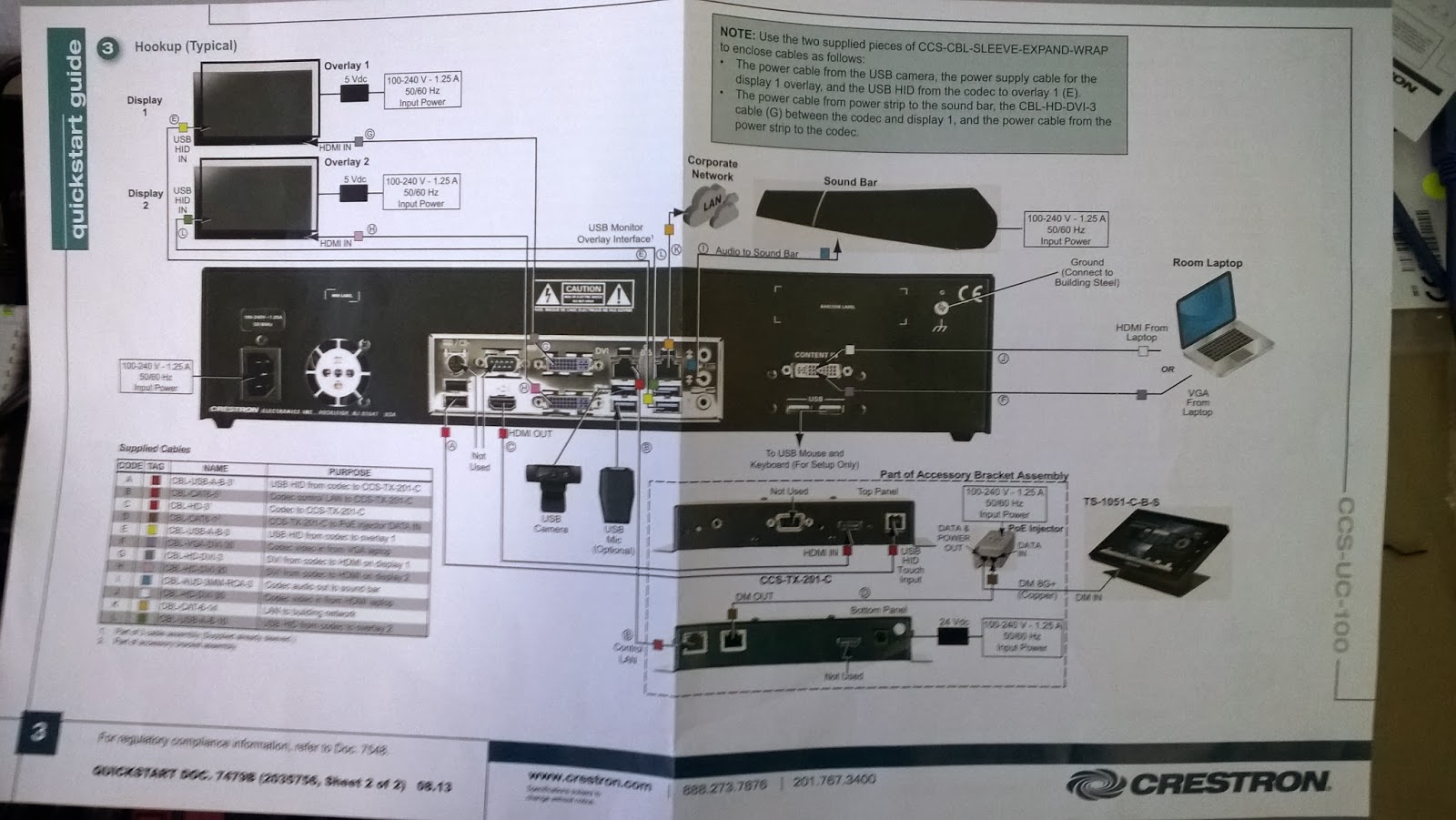

















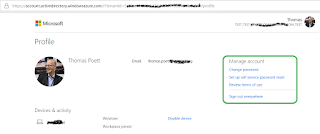
Comments
Post a Comment