How to use Blur Backgroup with Microsoft Teams
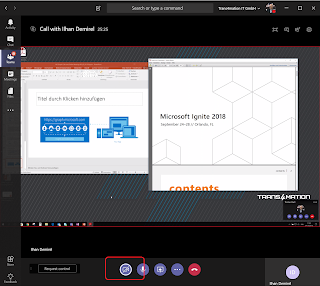
It is a new feature rolled out with Microsoft Teams recently. If you are having an active Video session, blur out your background will give you a new Video call experience. Important feature if you for example are in your home office, or having a whiteboard with confidential data, you might want hiding those views. You can blur and un-blur the background if you follow this instructions. Start your Video Call: Click the "..." 3 dots and click on "Blur my background" Your video will now show the background blur: if your opposite site does so too, you will see the focus on the "person" only In case you need to un-blur the backgroup, click the "..." dots again and click "Don't blur background"