Teams Admin Center in Office 365
The new Microsoft Teams Admin Center has arrived.
You can access as an Office 365 Admin the new Teams Admin Center:
https://admin.teams.microsoft.com/dashboard
Best for us is, that we 1st can slowly prepare for the shift from SfB to Teams. Therefore, it is not possible managing policies easily within this new Admin Portal. This portal is under constant development and will further grow over the comming month.
The following table identifies the sections of the current Teams experience that will be migrated and shows the relationship between the current settings and the policies in the new Admin portal.
You can continue to modify settings in the Office 365 Admin center and the Skype for Business Admin center until migration for a section is complete for your tenant.
The following table shows where you can manage features during the migration.
At that time, you’ll be able to see your existing settings for that section in the Office 365 Admin center, but you won’t be able to make any modifications there. Instead, you’ll use the Microsoft Teams & Skype for Business Admin Center to manage the newly migrated settings.
When the migration of these settings is complete, we’ll disable them in the Office 365 Admin center and the Skype for Business Admin center.
You can access as an Office 365 Admin the new Teams Admin Center:
https://admin.teams.microsoft.com/dashboard
Best for us is, that we 1st can slowly prepare for the shift from SfB to Teams. Therefore, it is not possible managing policies easily within this new Admin Portal. This portal is under constant development and will further grow over the comming month.
NOTE:
When the migration of these settings is complete, we’ll disable them in the Office 365 Admin center and the Skype for Business Admin center.
Admin Center Features:
- Microsoft Teams messaging policy: Create policy for user-level management of the Microsoft Teams client experience for Messaging scenarios.
- Microsoft Teams interop policy: Configure the interoperability experience between Skype for Business and Microsoft Teams.
- Microsoft Teams guest messaging settings: Control the messaging capabilities for guest accounts in Microsoft Teams.
- Federation settings: Manage the federation between tenants for Microsoft Teams and Skype for Business.
- User management: Assign policies and configure user accounts.
- Audio conferencing: Configure dial-in numbers and settings for Skype for Business and Microsoft Teams.
The following table identifies the sections of the current Teams experience that will be migrated and shows the relationship between the current settings and the policies in the new Admin portal.
| Section of Teams in Office 365 Admin center | Setting name (Tenant level) | Microsoft Teams & Skype for Business Admin Center policy | Level: Tenant or User |
|---|---|---|---|
| General | Show Organizational Chat in Personal Profile | TeamsClientConfiguration | Tenant |
| General | Use Skype for Business for recipients who don’t have Teams | TeamsClientConfiguration | Tenant |
| General | Allow T-Bot proactive help messages | TeamsClientConfiguration | Tenant |
| Email integration | Allow users to send emails to channels | TeamsClientConfiguration | Tenant |
| Email integration | Allow senders list | TeamsClientConfiguration | Tenant |
| Custom cloud storage | Box | TeamsClientConfiguration | Tenant |
| Custom cloud storage | Dropbox | TeamsClientConfiguration | Tenant |
| Custom cloud storage | Google Drive | TeamsClientConfiguration | Tenant |
| Custom cloud storage | ShareFile | TeamsClientConfiguration | Tenant |
| Settings by user/license type | Turn Microsoft Teams on or off for all users | Deprecated. Use Office 365 admin center to assign licenses. | |
| Teams and channels | Redirects to Azure Active Directory Group Management (Same as current experience). | User | |
| Teams and channels | Redirects to AAD Group Management (Same as current experience). | User | |
| Calls and Meetings | Allow scheduling for private meetings | TeamsMeetingPolicy | User |
| Calls and Meetings | Allow Ad-hoc channel meetup | TeamsMeetingPolicy | User |
| Calls and Meetings | Allow scheduling for channel meetings | TeamsMeetingPolicy | User |
| Calls and Meetings | Allow videos in meetings | TeamsMeetingPolicy | User |
| Calls and Meetings | Allow screen sharing in meetings | TeamsMeetingPolicy | User |
| Calls and Meetings | Allow private calling | TeamsCallingPolicy | User |
| Messaging | Enable Giphy so users can add gifs to conversations | TeamsMessagingPolicy | User |
| Messaging | Content rating | TeamsMessagingPolicy | User |
| Messaging | Enable memes that users can edit and add to conversations | TeamsMessagingPolicy | User |
| Messaging | Enable stickers that users can edit and add to conversations | TeamsMessagingPolicy | User |
| Messaging | Allow owners to delete all messages | TeamsMessagingPolicy | User |
| Messaging | Allow users to edit their own messages | TeamsMessagingPolicy | User |
| Messaging | Allow users to delete their own messages | TeamsMessagingPolicy | User |
| Messaging | Allows users to chat privately | TeamsMessagingPolicy | User |
Manage settings during the migration
We plan to migrate Teams settings in sections in the following sequence: Messaging, Meetings, Calls, and lastly, the sections within the TeamsClient Configuration policy (General, Email integration, and Custom cloud storage).You can continue to modify settings in the Office 365 Admin center and the Skype for Business Admin center until migration for a section is complete for your tenant.
The following table shows where you can manage features during the migration.
| Feature | Microsoft Teams and Skype for Business Admin Center | Skype for Business Admin Center (legacy) | Office 365 Admin center |
|---|---|---|---|
| Messaging policy | X | ||
| Teams interop policy | X | ||
| Guest messaging settings | X | ||
| External access settings | X | ||
| User management | X | ||
| Audio conferencing | X | X | |
| Calling plans | X | ||
| Phone System | X | ||
| Phone number management | X | ||
| Licensing for Cloud voice features | X | ||
| Auto attendants | X | ||
| Call queues | X |
Manage settings after the migration
Microsoft will notify you after migration is complete for a specific section within Teams.At that time, you’ll be able to see your existing settings for that section in the Office 365 Admin center, but you won’t be able to make any modifications there. Instead, you’ll use the Microsoft Teams & Skype for Business Admin Center to manage the newly migrated settings.
When the migration of these settings is complete, we’ll disable them in the Office 365 Admin center and the Skype for Business Admin center.
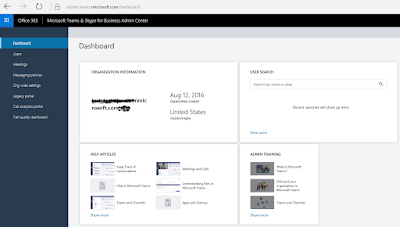


.png)
Comments
Post a Comment