Teams PowerShell download
Microsoft Teams PowerShell
0.9.0
Teams Cmdlets module
Inspect
PS> Save-Module -Name MicrosoftTeams -Path <path>
Install:
Open a Windows PowerShell console.
Run the Install-Module cmdlet as shown here.
PS> Install-Module -Name MicrosoftTeams -RequiredVersion <version>
MS Teams cmdlets:
Add-TeamUser
Get-Team
Get-TeamChannel
Get-TeamFunSettings
Get-TeamGuestSettings
Get-TeamMemberSettings
Get-TeamMessagingSettings
Get-TeamHelp
Get-TeamUser
New-TeamChannel
New-Team
Remove-Team
Remove-TeamChannel
Remove-TeamUser
Set-TeamFunSettings
Set-TeamGuestSettings
Set-TeamMemberSettings
Set-TeamMessagingSettings
Set-Team
Set-TeamChannel
Set-TeamPicture
Connect-MicrosoftTeams
Sample:
Connect-MicrosoftTeams -AccountId you@domain.com$group = New-Team -alias "ProductA" -displayname "Product A Planning" -AccessType "private"
Add-TeamUser -GroupId $group.GroupId -User "user01@domain.com"
Add-TeamUser -GroupId $group.GroupId -User "user02@domain.com"
Add-TeamUser -GroupId $group.GroupId -User "user03@domain.com"
New-TeamChannel -GroupId $group.GroupId -DisplayName "Sales"
New-TeamChannel -GroupId $group.GroupId -DisplayName "Marketing"
New-TeamChannel -GroupId $group.GroupId -DisplayName "Service"
Set-TeamFunSettings -GroupId $group.GroupId -AllowCustomMemes true
Set-TeamPicture -GroupId $group.GroupId -ImagePath C:\Users\you\Downloads\download.png
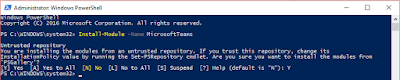


.png)
Can anyone explain how to use "AllowCustomMemes". I enabled it but how do i upload memes?
ReplyDelete