Hide User Last Active Time Stamp (Lync Server 2013 Modification)
As very often requested or even legally forbidden in certain countries, Administrators seeking for a possible solution removing the user activity time stamp.
Mostly it is misinterpreted and secretly used for user activity monitoring. There Microsoft introduced an update with Lync Server 2010 CU6 and enabled without additional costs a simple and easy way removing this LastActive Attribute from the Users Lync Object.
Note:
After you apply this solution, only newly written/ detected activity time stamps are effected. In other words, if the user object was Lync enabled before has not yet logged into Lync again, the last time stamp is still visible, as you can see in the illustration below.
As well remember, this setting affect all user hosted on the Front-End Server (Pool) and cannot be set to individual users.
Procedure:
1. Create a text file, named Rtcaggregate.exe.config in the Lync Server 2013 Folder, e.g. C:\Program Files\Microsoft Lync Server 2013\Server\Core
2. Add the following configuration information into the .config file
<configuration>
<appSettings>
<add key="PublishLastActive" value="false" />
</appSettings>
</configuration>
3. Now restart the Lync Server Front-End Service (RtcSrv)
Stop-CsWindowsService -Name "RtcSrv"
Start-CsWindowsService -Name "RtcSrv"
-------------------
Before:
-------------------
After:
Author: Thomas Pött Managing Consultant Microsoft UC
Mostly it is misinterpreted and secretly used for user activity monitoring. There Microsoft introduced an update with Lync Server 2010 CU6 and enabled without additional costs a simple and easy way removing this LastActive Attribute from the Users Lync Object.
Note:
After you apply this solution, only newly written/ detected activity time stamps are effected. In other words, if the user object was Lync enabled before has not yet logged into Lync again, the last time stamp is still visible, as you can see in the illustration below.
As well remember, this setting affect all user hosted on the Front-End Server (Pool) and cannot be set to individual users.
Procedure:
1. Create a text file, named Rtcaggregate.exe.config in the Lync Server 2013 Folder, e.g. C:\Program Files\Microsoft Lync Server 2013\Server\Core
2. Add the following configuration information into the .config file
<configuration>
<appSettings>
<add key="PublishLastActive" value="false" />
</appSettings>
</configuration>
3. Now restart the Lync Server Front-End Service (RtcSrv)
Stop-CsWindowsService -Name "RtcSrv"
Start-CsWindowsService -Name "RtcSrv"
-------------------
Before:
-------------------
After:
Author: Thomas Pött Managing Consultant Microsoft UC
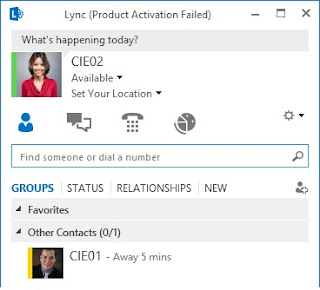




Nice post. I have been asked about this by my clients often.
ReplyDeleteNice post. I have been asked about this by my clients often.
ReplyDeleteHi Thomas great post. Any idea how to prevent users from tagging each other (tag for status change alert). I was not able to find the required parameter in the cmdlet New-CsClientPolicy. thx Max
ReplyDeleteHi Max, this is a default feature and can't be turned off.
DeleteHi Thomas, is there any third party tool to disable this default feature? My customer used the Unify² Enhanced Presence Privacy Suite for OCS 2007 R2 to disable tagging, but the product does not exist for Lync 2013. Max
DeleteHi Max,
Deleteif you do try with Unify², you can follow this technet article:
Configuring Enhanced Presence Privacy Mode
http://technet.microsoft.com/en-us/library/gg399028.aspx
with this option for example you decativate it in one shot
Is there something I can do on the client end? I dont want users to see how long I've been away
ReplyDeleteHi Albert,
Deleteno there is no possibility for handling this via e.g. GPO or client configs. So this is a generic setting for all or non.
But what you can do is, you can change the time when which information changes on the client. So you could say you go "away" only after 60min, this means you stay "green" for a while.
But i personally think this is not the way for UC.
Hello, I´ve created the text file on each front end server under a pool. But the Lync 2013 client still show me the Last Active Time Stamp. is it neccessary to do some modification on the Lync client also?
ReplyDeleteHi Ruben,
Deletedid you restart the service and verify if you applied a service pack. if so the file might have been overwritten.
i can't find microsoft lync program file folder.
ReplyDeleteyou need to search on the server, maybe the default program location had been changed.
DeleteHello,
ReplyDeleteI've been lokking for such a solution, looks simple and easy. But do you also know how to apply this solution when using Office 365? We do not have a server to place a file in the file system.
Best regards,
Thilo
Hi Thilo,
Deletewith this solution, you need to have physical access to the server, which is not possible in Office 365.
Therefore no solution exits in your scenario.
Thomas
Hi Thomas
ReplyDeleteI was reading the following article:
How to remove the LastActive attribute from the aggregation state category in Lync Server 2010, Lync Server 2013, Skype for Business Server 2015, and Skype for Business Online
https://support.microsoft.com/en-us/kb/2684128
However, it mentions "This behavior may occur even when the LastActive attribute is disabled.", for In Skype for Business Server 2015 and Skype for Business Online.
Is that right? Even after disabling the LastActive attribute, would the away / offline status mention the number of minutes or days?
Hi Thomas
ReplyDeleteI was reading the following article:
How to remove the LastActive attribute from the aggregation state category in Lync Server 2010, Lync Server 2013, Skype for Business Server 2015, and Skype for Business Online
https://support.microsoft.com/en-us/kb/2684128
However, it mentions "This behavior may occur even when the LastActive attribute is disabled.", for In Skype for Business Server 2015 and Skype for Business Online.
Is that right? Even after disabling the LastActive attribute, would the away / offline status mention the number of minutes or days?
Hi, yes the color status will stay, it just removes the time stamp. away and offline will not show any information either
DeleteHow to remove the LastActive attribute from Skype for Business 2015.
ReplyDeletedo we need to edit from Server side..Since i've Office 360 now, i dont have access
Hi, with O365 no chance. You can't edit the MSFT Online Server.
Delete